Are Zoom Meetings Automatically Recorded?
- Angela Wolf Video
- May 4, 2022
- 2 min read
While you're in a Zoom meeting, you may want to record it. Recording your Zoom meetings is convenient for when you want to look back on your peers' note and ideas. One thing to keep in mind if you want to record a Zoom meeting is that you need permission from the host or need to be the host. Here are our tips on how to record your Zoom meetings.
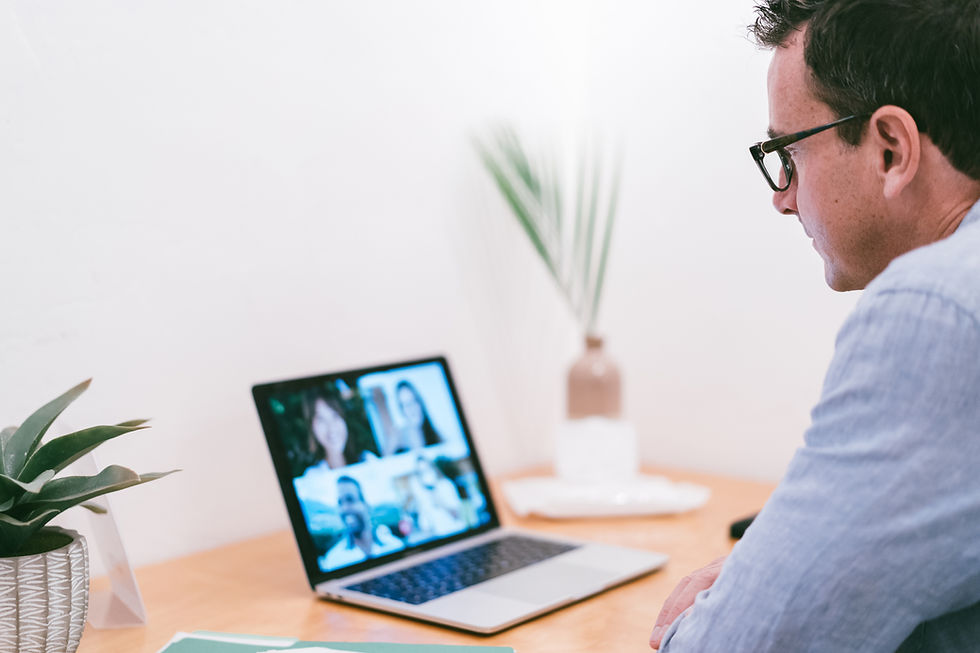
1) Enable “Automatically Record Meeting” when creating a Zoom Meeting
The good thing is that you can enable "Automatically Record Meeting" so that every time you start a meeting, Zoom will record without you having to manually start the recording. There are two types of recording - cloud recording and local recording. With cloud recording, you're able to record the Zoom meeting without the host being present. However, with local recording the host must be present. To enable automatic recording, go to the "Navigation Menu" then click "Account Management". Next, click "Account Settings" then "Recording". Once you click on the "Recording" tab, you are able to verify and enable "Automatic Recording". If selecting "Record in the Cloud", you can check or uncheck "Host can pause/stop the auto recording in the cloud". To make the automatic recording setting mandatory for all users in your account, click the lock icon.
2) Or you can manually record a Zoom meeting once it has started
As the host, once you've started the Zoom meeting, you can record manually. Once in the meeting, there will be different options and tabs at the bottom of your screen, such as "Mute Mic", etc. There will be a circle "Record" button. Click that to start recording the meeting. When recording manually, you must start and end the recording before leaving the meeting. The host can grant recording access to participants if they want to allow others to record the Zoom meeting.
3) Zoom will automatically announce when a recording is in progress
Once you've started to record the meeting, manually or automatically, Zoom will let you know that it is recording. Everyone present in the meeting is able to see that it is being recorded, not just the host. Zoom will notify you that the meeting is recording by displaying a red circle in the upper left corner of the screen that may say "Recording" next to it. This will display from the beginning of the meeting up until the host ends the recording. Zoom will also make an audio announcement that a recording is in progress.
Do you have a specific video question? Schedule a free video analysis call at bit.ly/callawv



